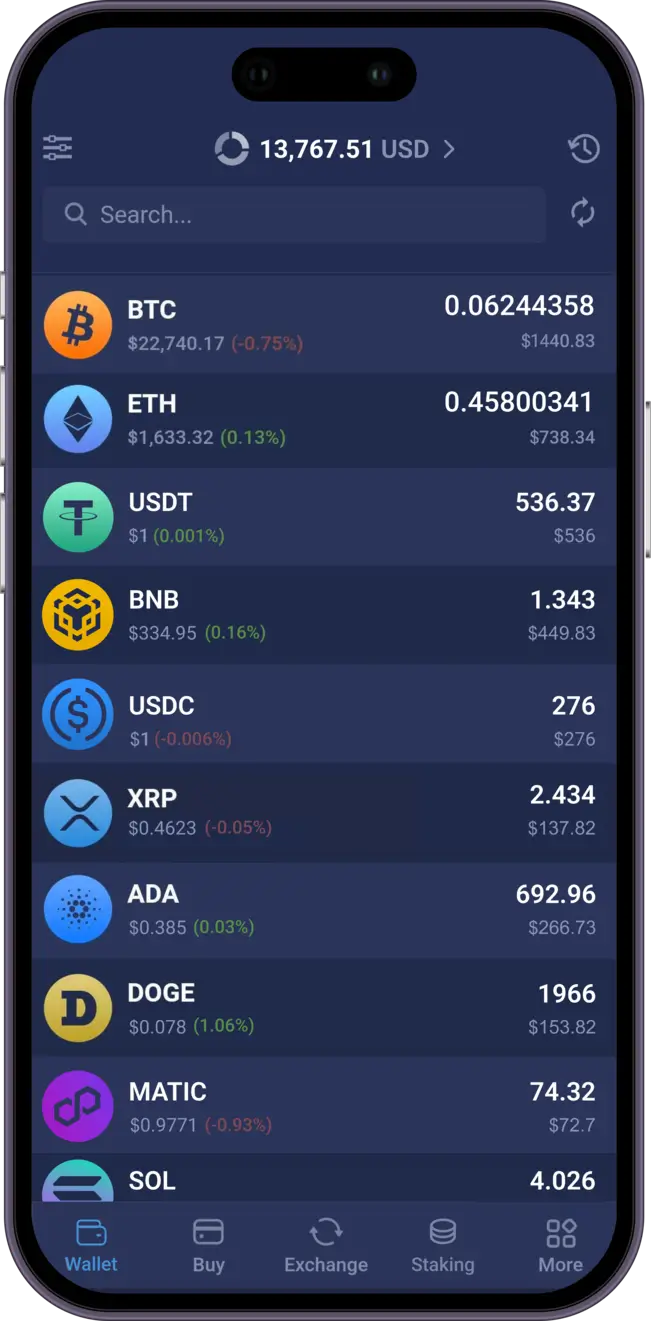Crypto Wallet for Buying, Staking & Swapping

Secured

Decentralized

Anonymous
Trusted by 5,000,000 users worldwide
Trusted Reviews
Stake & Earn
Manage your portfolio
Manage, Swap, Buy and Stake your favorite assets. Securely hold your NFTs and 1000+ other coins and tokens. Sort your portfolio by amount and value.
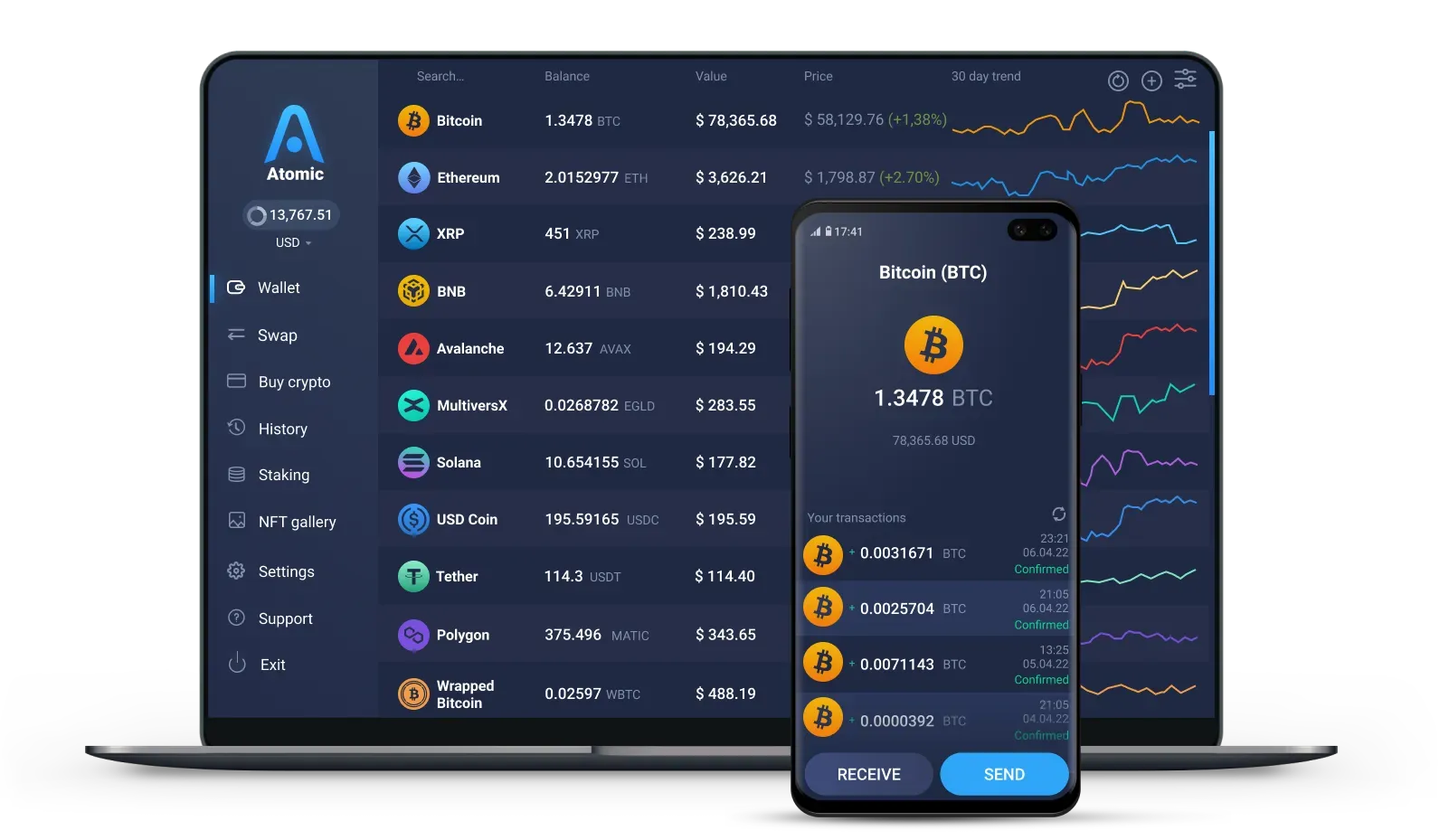


Buy Crypto
Buy Bitcoin, Ethereum, SOL, XRP, ADA, DOT, USDT, BUSD and other coins with your bank card. We accept USD, EUR, and your local currency worldwide
Buy CryptoStake and earn
Get rewards on staking ETH, ADA, BNB, SOL, TRX, NEAR, XTZ, HBAR and other coins with 5-20% APR.
Stake Now
Secured
Your private keys are encrypted and never leave your device. You fully control your funds.
Anonymous
No accounts, no verification, no KYC for basic features in the wallet. No one can block your funds.
24/7 live support
Our support is always ready to help you. Get quick and efficient response via live chat or email.
Supported assets
Bitcoin Wallet
Ethereum Wallet
Tether USD Wallet
USD Coin Wallet
BNB Wallet
XRP Wallet
Cardano Wallet
Dogecoin Wallet
Polygon Wallet
Solana Wallet
Shiba Inu Wallet
Litecoin Wallet
Polkadot Wallet
Tron Wallet
Avalanche Wallet
Aptos Wallet
Near Wallet
Monero Wallet
Dash Wallet
Stellar Wallet
Bitcoin Cash Wallet
Bitcoin SV Wallet
Tezos Wallet
Neo Wallet
Cosmos Wallet
NEM Wallet
DigiByte Wallet
Decred Wallet
Ethereum Classic Wallet
Zcash Wallet
VeChain Wallet
Waves Wallet
Nano Wallet
Bittorrent Wallet
Zilliqa Wallet
Ravencoin Wallet
ERC20 Wallet
Algorand Wallet
PancakeSwap Wallet
EOS Wallet
Flow Wallet
Theta Wallet
Terra LUNA Wallet
Verge Wallet
Sui Wallet
Hedera Wallet
NFT Wallet
Fantom Wallet
Our Team
Videos
Review the wallet's UI, get inspired and educated with Atomic Wallet videos. Subscribe to our YouTube channel and stay up to date!
Our Partners

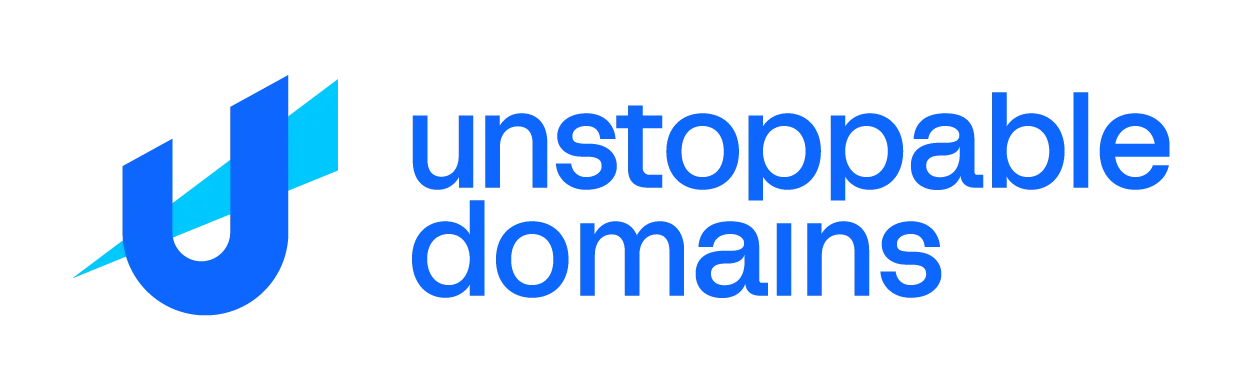
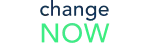



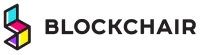

Have questions about wallet?
Contact us, we are always welcome to help you [email protected]
How does Atomic Wallet work?
Atomic Wallet is a non-custodial decentralized wallet. It means that you own your backup phrase and private keys, thus, you fully control your funds. We have no access to your wallet and your sensitive information. Your 12-words backup and private keys are stored locally on your device and strongly encrypted. Moreover, your funds are not located in the wallet itself, there are safely stored on the blockchain. Atomic Wallet connects directly to the blockchain nodes and shows the information about your balances, transaction history and everything you see in the wallet. It also allows you to perform transactions on the blockchain. Atomic Wallet also provides you with exchange and buying crypto services with the help of our partners.
What is a 12-word backup?
Your 12-word backup is the key to your wallet. It has essential meaning for keeping your funds safe. Think about it as a login to your bank account: whoever owns it, can access your funds. 12-word backup is a master key that is provided to you when you first create the wallet. Public and private addresses for each coin are derived with specific algorithms from your backup. If you keep your 12-word backup safe, your wallet is safe. We recommend to store it offline in two different places. Never share it with anybody, even the members of our team!
Is Atomic Wallet safe?
Atomic Wallet is an interface that gives you access to your funds on the blockchain. The most important information, such as your private keys and backup phrase, is stored locally on your device and is strongly encrypted. The wallet and all the operations within it are protected with a password. Atomic Wallet doesn't store any of your private data, making you the exclusive owner of your keys and funds. Answering the question, your wallet is safe if you follow these basic safety rules: Keep your device safe. If your device is compromised, the wallet can be compromised too. Never share your 12-word backup or private keys with anybody. Your backup is like a key to your wallet, whoever owns it, owns the funds. Take your passwords seriously. Make a unique and strong password for Atomic Wallet and store it in a trusted password manager.