Assets

Exchange

Buy Crypto




Recently, people have been trying to simplify their workflow as much as possible, so they are starting to look for a variety of solutions for this. Companies using slack simplify the work environment with the help of applications for this team messenger.
When there is a question of integrating ChatGPT into Slack, quite a lot of options appear. Each service offers its unique advantages catering to different needs and preferences. Today we are focusing on GptPanda App for several compelling reasons.

It takes the OpenAI models integrated right into Slack providing the team with an AI assistant inside the workspace. Here are some standout features for which people use such a service:
1. Replies in Public #Channels:
The application is added to public channels automatically and from that moment every employee has the opportunity to use it and get answers in message threads. This allows you not to clog up the general message feed.
2. Answers in Direct Messages:
GptPanda’s got you covered in the direct messages section which allows you to communicate with the application just like with OpenAI products.
While the free version doesn't understand the context of previous messages, the paid version (just $1 per workspace user) offers full contextual interaction, making your chats feel like a real conversation.
3. Unlimited Requests:
Even if you're using the free version, you can send as many requests as you want.
4. Two Click Integration:
The whole process of integration takes just a couple of minutes and only two clicks from the app's landing.

Such an application is useful for getting answers quickly, conducting brainstorming sessions, translating, creating and editing content.
Often to get an answer to a question of interest the user must switch to another tab or log into another application. When ChatGPT is in Slack you don't need to go anywhere, you can just tag @GptPanda in public channels or write to the application's private messages and get the right answer.

5 Simple steps:
1. Go to the Gpt Panda landing page;
2. Click "Get Started" in the upper right corner;
3. Select the "Starter" Plan to try the application for free;
4. Select the Workspace in Slack where you want to install the application;
5. Click "Allow" and start using.
If you haven't had ChatGPT in your workspace yet, then our team advises you to try GptPanda. It’ll be a good assistant for every member of the team.
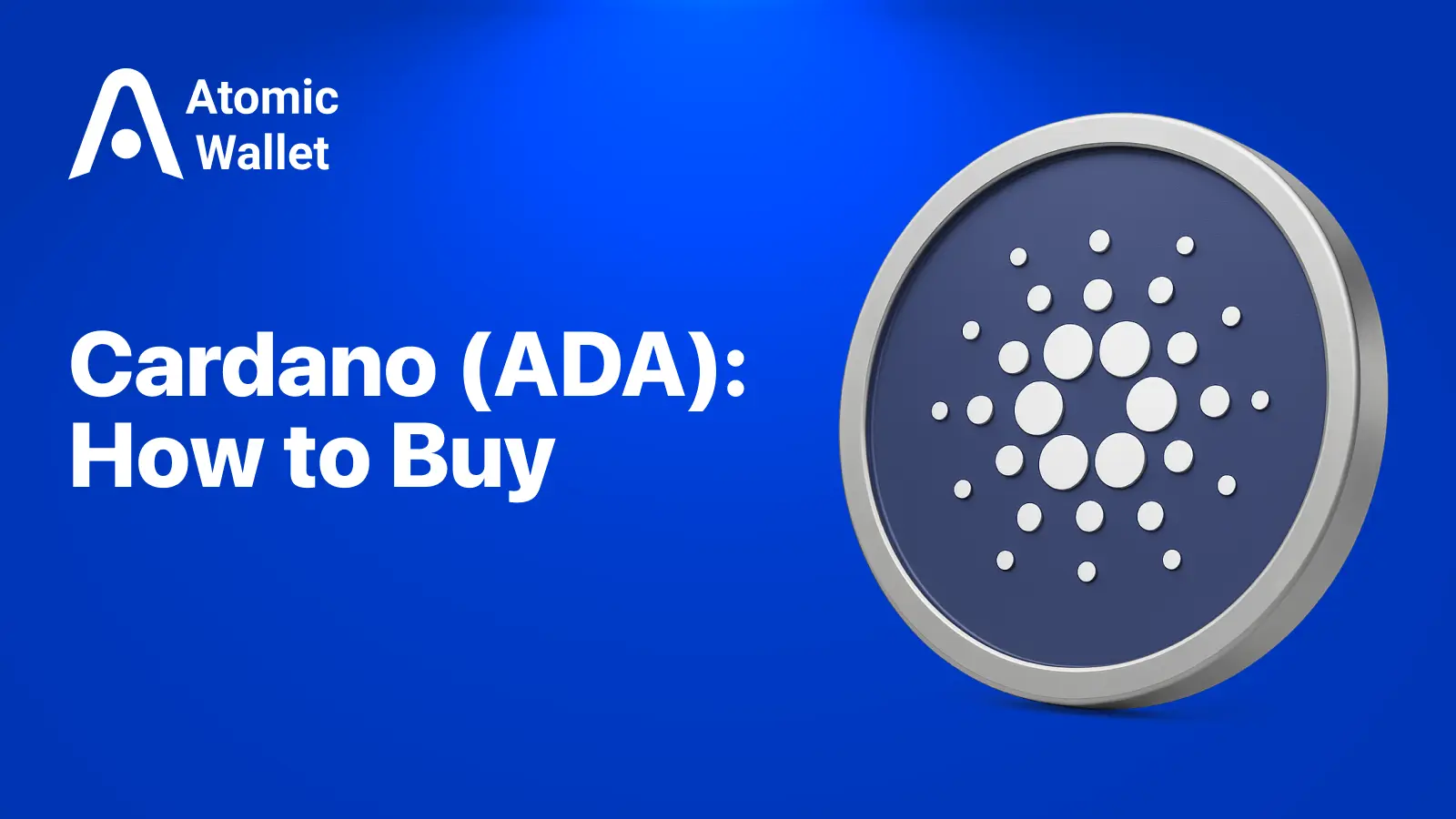
Learn how to buy Cardano (ADA) in 2026, what drives ADA price, and how to trade Cardano using spot or perpetual futures. A clear beginner-friendly guide.